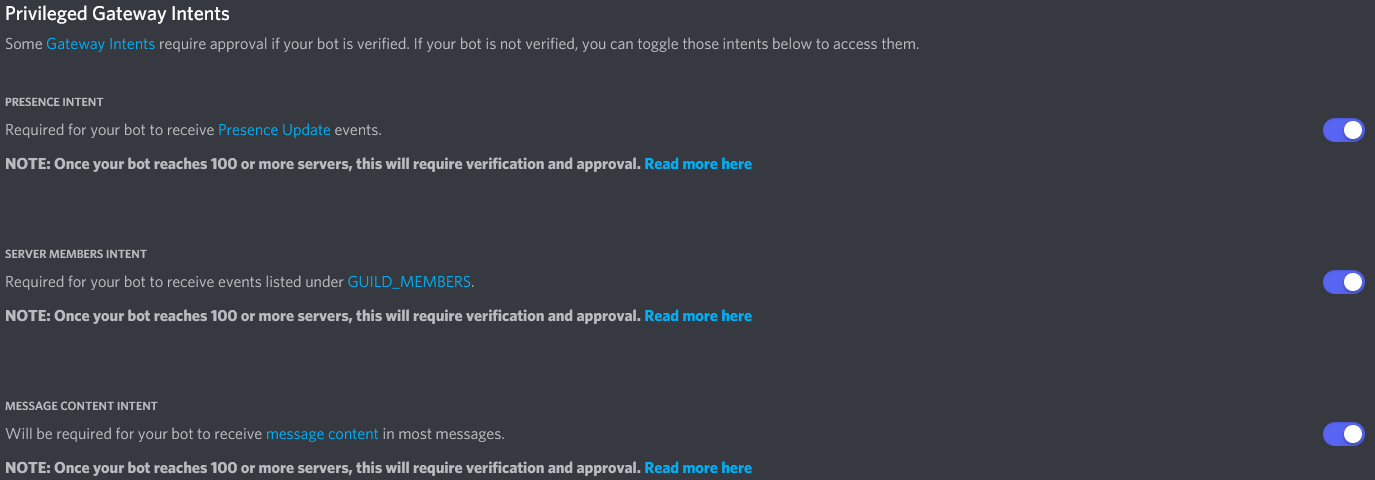Setting up the Bot
- In your browser, go to https://discord.com/developers/applications/ and log in.
- Click on the button Create new application and name it.
- On the left, click on Oauth2
- Under Redirects, put
http://IP_OR_DOMAIN/api/auth/oauth-callback into the text box.- Substitute the VPS IP, or domain if you will use one, into IP_OR_DOMAIN. This is the same IP or domain you will use to access the bot's dashboard.
- If there is no text box, click Add Another
- Make sure there is no trailing slash (e.g. /oauth-callback not /oauth-callback/)

- On the bottom, click the green Save button.
- On the left, click on Bot and add a bot.
- Under Privileged Gateway Intents, enable all 3 toggles.
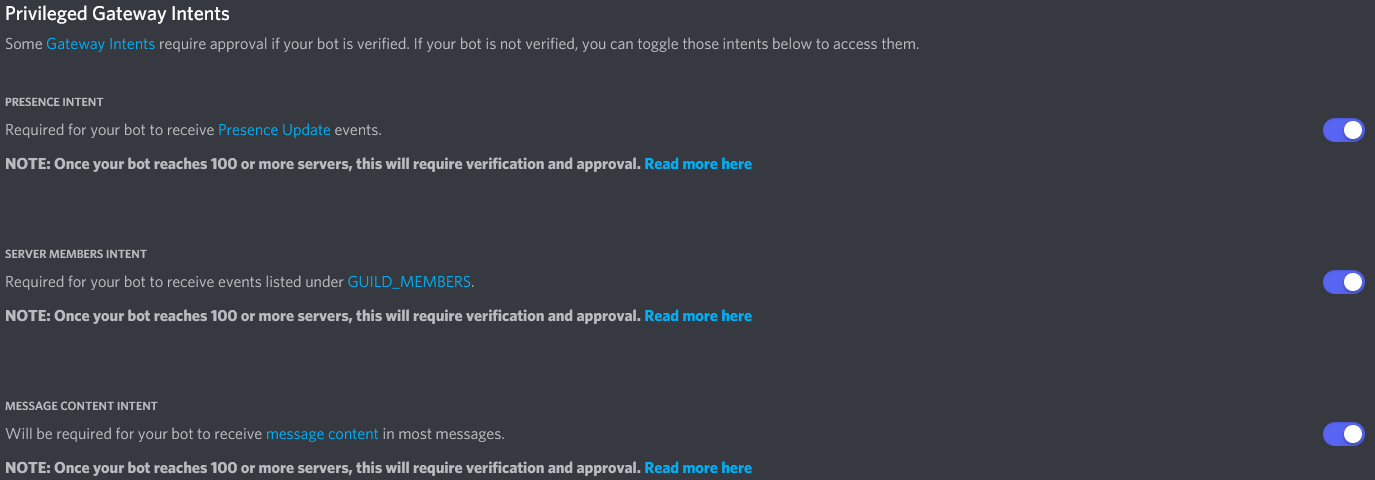
- Invite the bot to the server but do not try to run any commands.